5.1 The question form
The Question, default mark and general feedback
As with the previous questions the Multiple choice question type starts with
- The question stem.
- The default mark.
- The general feedback which is shown to all users.
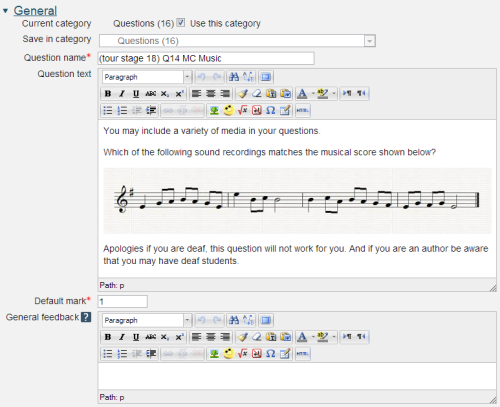
Here we have uploaded the image of the score, having previously resized the image to make it fit nicely. If you export this question then the image will be exported as part of the question.
Note that here the general feedback is empty, but only because there is nothing more to say to someone who answered correctly. As you will see the Multiple choice question type, along with some other question types, has another section on the form that can be used to give feedback to all wrong answers.
We recommend that you only use this question type for questions that require a single choice. We will come to question types that allow multiple choices later.
Response matching, grade and specific feedback
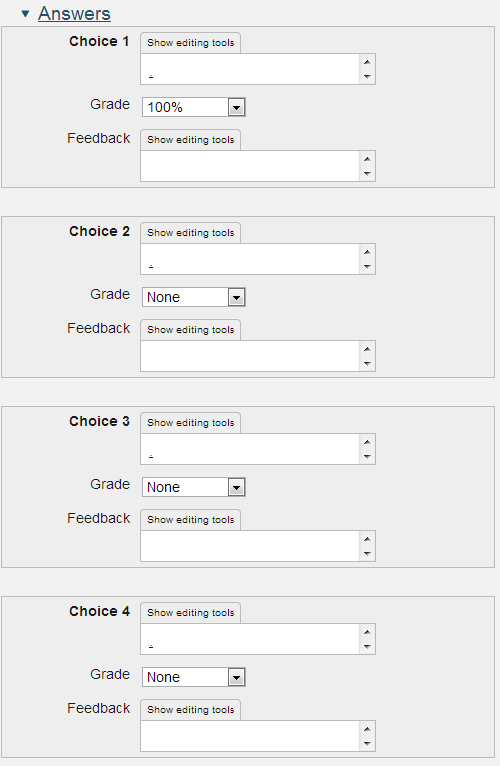
This consists of the music files uploaded using the 'link' icon as explained on the following page. OU Moodle allows the normal file text link name to be hidden by replacing the text with a dot. Behind the scenes each audio track is specified by something similar to the following
The value for Grade is set between None and 100% but again we have chosen not to give feedback here.
At run-time the student can click on the sound player to hear each recording in turn.
Once the response matching has been completed what happens next depends on the grade and whether there are more hints to be displayed.
Combined feedback
All questions that require the student to make one or more selections have a 'Combined feedback' section that comments on the combination of their answers. For this question the author chose to use this section for the feedback. Multiple choice questions have a variety of sections for giving feedback that you can use as you please.
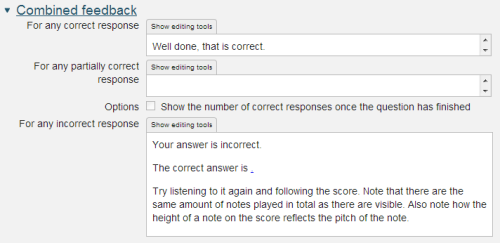
Multiple tries
This time the section is empty and the student is allowed just one try at this question.
5 Writing your first Multiple choice question
