1.2 Configuring your own firewall
In this section you will locate the personal firewall on your own computer and, if necessary, make modifications to its settings to provide the best possible protection.
You will need to have Administrator level access to the computer you use as you will be making changes to important parts of the operating system. If you do not have these permissions, request temporary administrator rights from the machine’s owner.
If your computer is in an office environment, or is supplied by your employer, please check that you are permitted to change the firewall settings before attempting this section. Many employers have preferred settings that are maintained by specialist staff and you should not attempt to change them without permission.
If you have Windows 10, your firewall should be on by default. Use the information on Microsoft’s support page to check the firewall is turned on: https://support.microsoft.com/ en-us/ help/ 4028544/ windows-10-turn-windows-defender-firewall-on-or-off [Tip: hold Ctrl and click a link to open it in a new tab. (Hide tip)] .
Apple takes responsibility for the security functions of their devices. You can read their latest information at: https://www.apple.com/ business/ docs/ site/ iOS_Security_Guide.pdf.
If you are using Linux you have a lot of choice about which firewall to run. See these articles for more information:
- https://www.tecmint.com/ open-source-security-firewalls-for-linux-systems/
- https://www.techradar.com/ news/ best-free-linux-firewall
- https://opensource.com/ article/ 18/ 9/ linux-iptables-firewalld
Configuring your own firewall (Older Windows versions)

Transcript
Configuring your own firewall (PC)
Locate the personal firewall on your own computer and, if necessary, make modifications to its settings to provide the best possible protection.
Download the PDF of these instructions to keep as reference.
You can skip the next part, unless you also own a Mac and want to configure a firewall for this as well.
Configuring your own firewall (Mac)
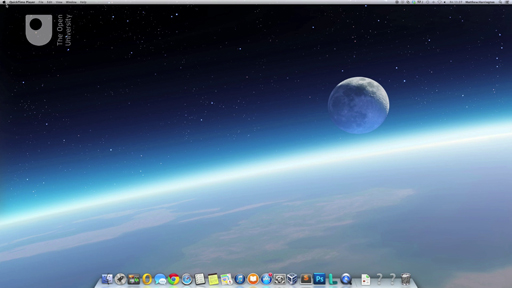
Transcript
Locate the personal firewall on your own computer and, if necessary, make modifications to its settings to provide the best possible protection.
Download the PDF of these instructions to keep as reference.
Support on the Apple website can be found here:
- About the application firewall: https://support.apple.com/ en-us/ HT201642
- Change Firewall preferences on Mac: https://support.apple.com/ en-gb/ guide/ mac-help/ mh11783/ 10.15/ mac/ 10.15
Other firewalls
Other firewalls are available either to download or as software packages that can be bought from retailers. Make sure that any software packages that you download have been fully evaluated by organisations that have the expertise to do such an evaluation. Apps and software that you find using a search engine, or in an Android app store may contain malware.
You may prefer to use one of these programs, but if you do, please remember:
- you should only keep one firewall running at a time since multiple firewalls will not offer significantly better protection and can interfere with one another
- you must keep one firewall running at all times.
Once you’ve set up your personal firewall, identify a type of traffic that you might want to allow (or deny) on your computer.
