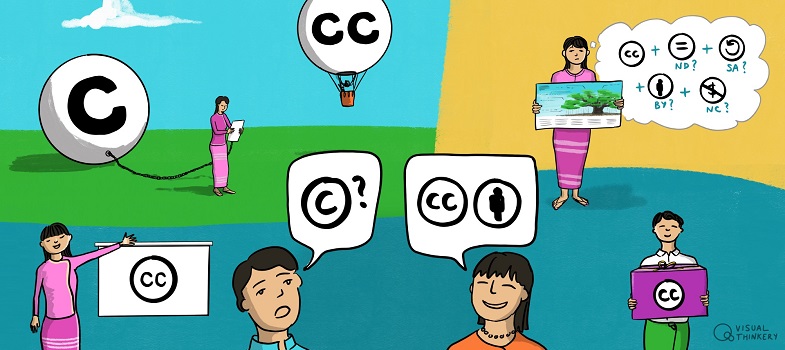How do I apply a CC licence to my work?
Once you’ve decided you want to use a CC licence and know which licence you want to use, applying it is simple. Technically, all you have to do is indicate which CC licence you are applying to your work. However, we strongly recommend including a link – or writing out the CC licence URL, if you are working offline – to the relevant CC licence deed. For example, if you wanted to use the Attribution 4.0 International (CC BY 4.0)licence, the link to include would be https://creativecommons.org/ licences/ by/ 4.0.
You can do this in the copyright notice for your work, on the footer of your website or at any other place that is suitable in light of the particular format and medium of your work. The important thing is to make it clear what the CC licence covers and locate the notice in a place that makes that clear to the public. See ‘Marking your work with a CC licence’ for more information.
Indicating which CC licence you choose can be as simple as this notice from the footer of BC Open Textbooks:
Except where otherwise noted, content on this site is licensed under a Creative Commons Attribution 4.0 International Licence
If you are on a platform such as YouTube or Flickr, you should use the built-in tools to mark your work with the CC licence you choose. Remember that some platforms, like Flickr, will mark your work with a particular licence version (e.g. 2.0).
Look at the CC licence chooser, which has been designed to help you select the most appropriate licence for your work. After you select the boxes that indicate your preferences, the chooser generates the appropriate licence based on your selections. Remember, the licence chooser is not a registration page; it simply provides you with standardised HTML code, icons and licence statements.
For examples of CC licences applied to different creations, from videos to offline documents, you should visit a CC wiki on marking your work with a CC licence and explore Creative Commons’ licensing examples page.
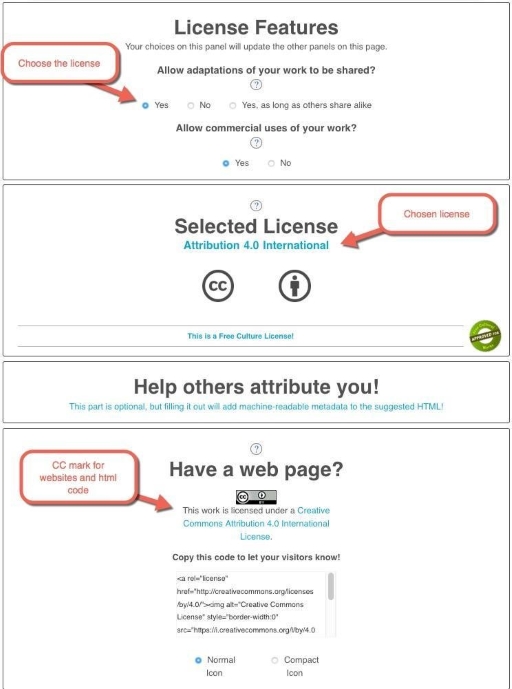
Do you see the text and icon just above the code? That can also be copied and pasted onto your work to mark the work with a CC licence.
Like the licences, CC0 has its own chooser. If you want to dedicate your work to the public domain, you can go to https://creativecommons.org/ choose/ zero/ waiver. Complete the required fields, agree to the terms and then get the metadata to mark your work with CC0.
If you want to mark the work in a different way or need to use a different format (such as closing titles in a video), you can visit https://creativecommons.org/ about/ downloads/ and access downloadable versions of all of the CC icons.
Whatever method you use to mark your content, there are several important steps for proper CC licence marking. There are three cases in which you will mark CC-licensed works, which will be discussed in detail in the following sections:
- marking your own work
- indicating if your work is based on someone else’s work
- marking work created by others.
Which Creative Commons licence should I use?