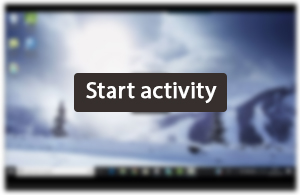6 Correlation
Activity 5
This activity demonstrates how a simple correlation analysis can be carried out. Correlations tell us about the relationship between pairs of variables. For example:
weight and height;
age and language learning performance.
The example used in this activity relates to the relationship between serotonin levels and reported depression symptoms. The expectation is that will be a relationship between these variables, and specifically, the hypothesis predicts that ‘there is a negative correlation between serotonin and depression score’.
Warning – these tutorials sometimes don’t display properly in Google Chrome. This is a common issue that occurs when Chrome’s ‘Use hardware acceleration when available’ option is switched on. This option is enabled by default, however disabling it should correct this problem. To do this, click on the three dots in the top right corner of the Chrome browser, select 'Settings’ and then ‘Advanced Settings’ at the bottom. Turn off this option underneath the ‘System’ heading, and then close down and restart Chrome. Alternatively, using a different browser should allow you to view the tutorials properly.
You can download this SPSS file from this tutorial here [Tip: hold Ctrl and click a link to open it in a new tab. (Hide tip)] .