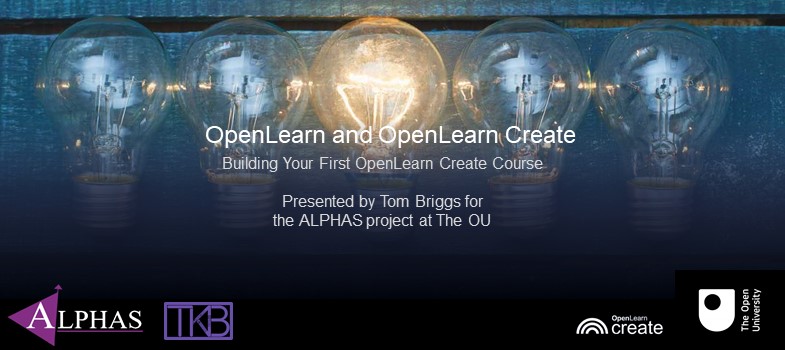Getting Started
You can see this course and some of its content without making an account, but to make the most of its features, including taking quizzes, recording your participation and earning a digital budget you will need to create an account, sign in, and enroll.
Create an Account
- Go to https://www.open.edu/openlearncreate/
- Click “Sign up / Sign in” (circled in the image below)
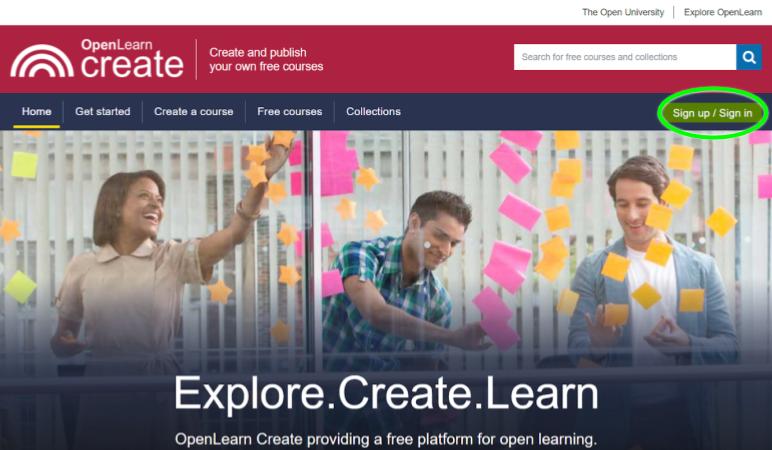
- Click “Create account” (circled in the image below) and follow the instructions.
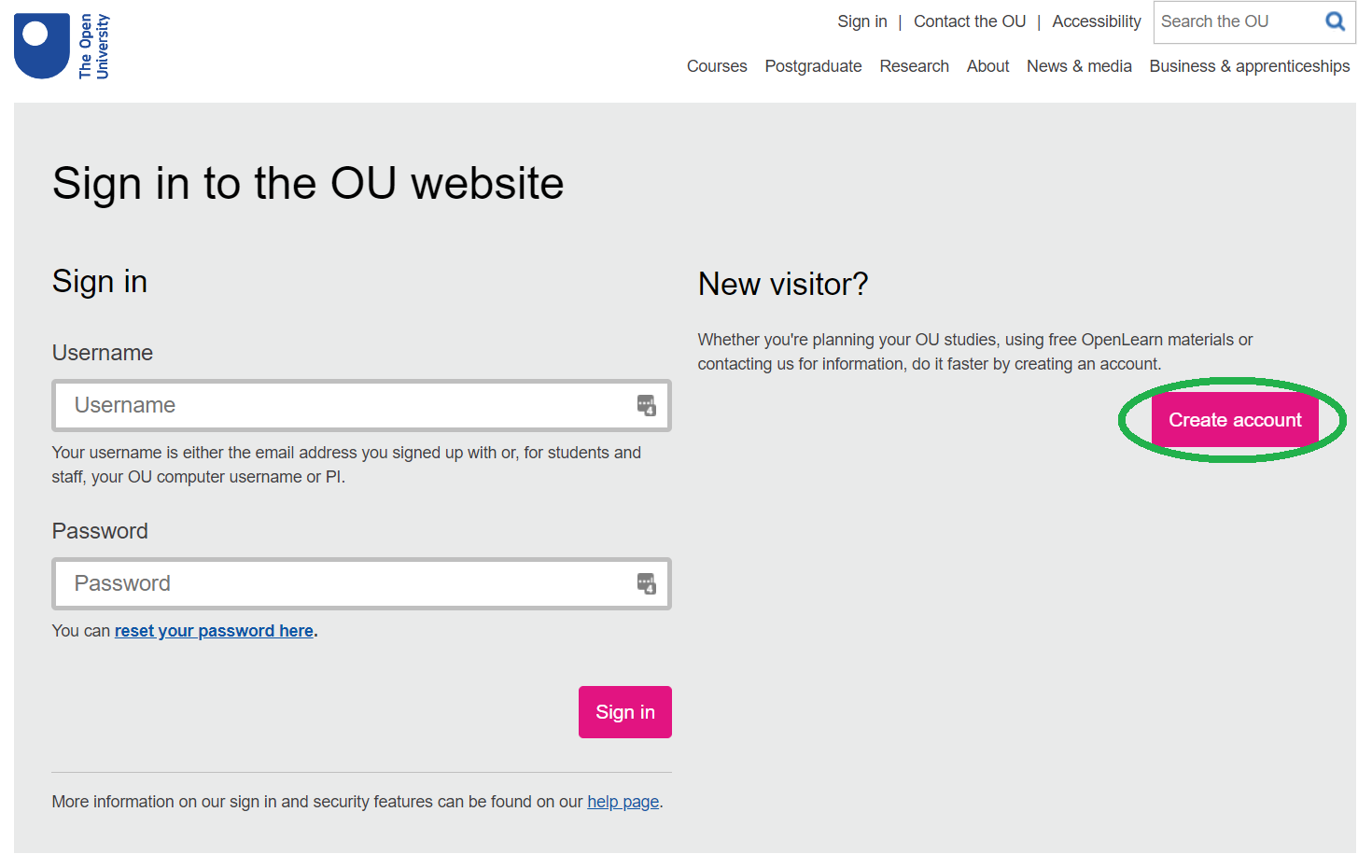
Sign in
The first few steps are exactly the same as for creating an account:
- Go to https://www.open.edu/openlearncreate/
- Click “Sign up / Sign in"
- This time, enter the username and password that you created in Create an Account and click "Sign in" (circled in the image below).
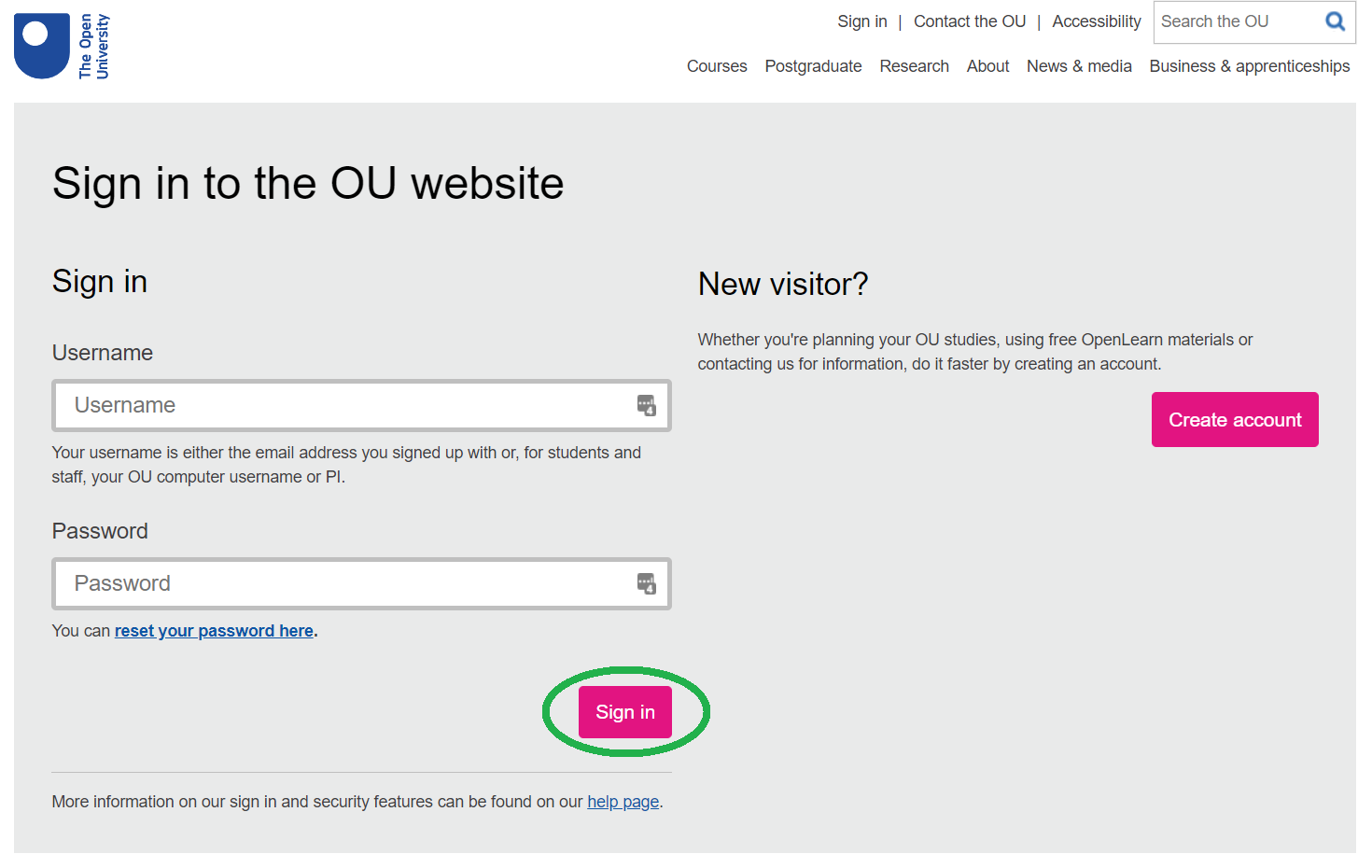
You’ll be taken back to the OpenLearn Create main page, but the “Sign up / sign in” button has been replaced with “My Profile”. Click it! You’ll be taken to your OpenLearn Create Profile. At the moment, it looks like this:
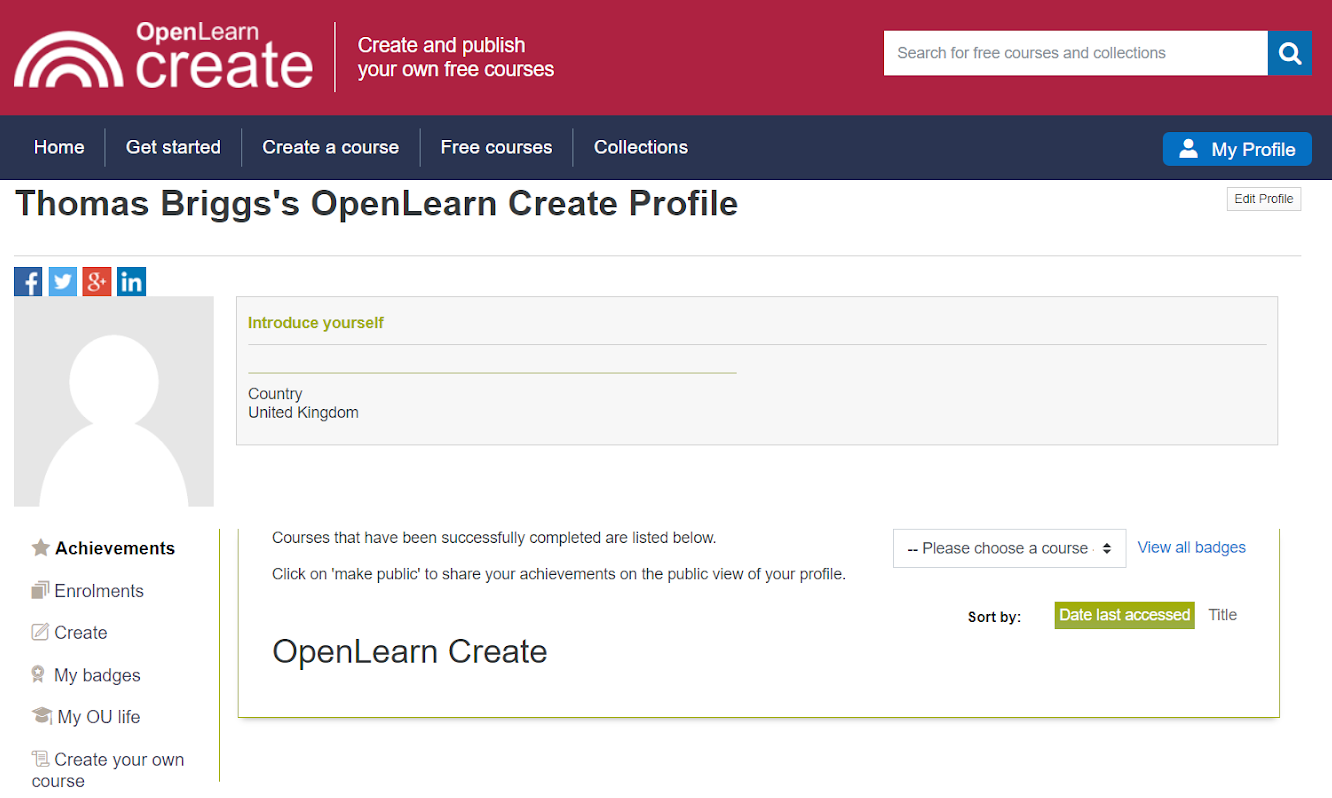
It is worth taking the time to explore each of the sections listed down the left-hand side of your profile page, but here is a brief description of each:
Achievements
This is the section that displays when you visit your profile. When you have successfully completed courses as a participant they will be listed here.
Edit Profile
Add or change details about yourself, including photo, interests and description.
Achievements
A list of OpenLearn Create courses that you have completed (as a learner).
Enrolments
A list of OpenLearn Create courses that you are enrolled upon but have not yet completed.
Create
A list of OpenLearn Create courses that you have created. This is where you’ll go to edit your courses once you have created them.
My Badges
If you have completed any courses as a learner on OpenLearn or OpenLearn Create that have a digital badge associated with them (and achieved the requirements for earning that badge) this is where you can see them.
My OU Life
Information about the OU and how to study with them formally.
Create your own course
This is where to go to start setting up course in OpenLearn Create. We’ll be doing that later, but first carry on with the rest this topic!
Enroll on a Course
From the main OpenLearn Create page, click "Free Courses" in the dark blue menu bar (underneath the OpenLearn Create site banner), then scroll down to find a list of available courses with options to search, sort and filter. Find a course you'd like to start and click its title to access it!
Courses with interactive content like quizzes and forums (like the one you're doing now) will have the text "Jump straight in and start this course" followed by an "Enrol now" button at the top (just underneath the title) and bottom (just underneath the Learning Outcomes). Click the button to enroll on the course.
The course that you will have built by the time you complete this course will have the same text and button in the same places, and people following your course will enroll in the same way.
If you have not yet done so, go back to the main page of this course and enroll!