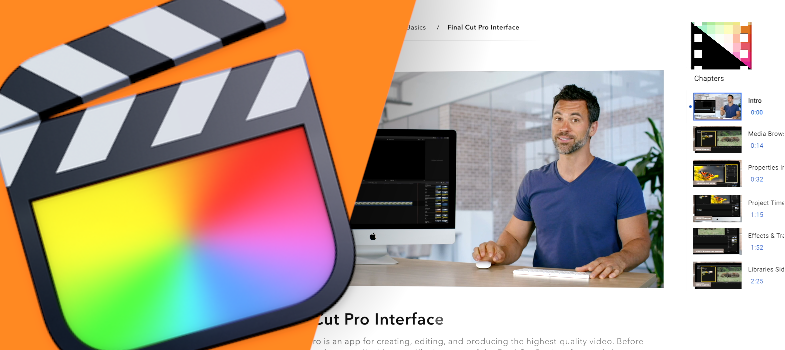Create Animations With Keyframes in Final Cut Pro
Learn to create simple animations using keyframes, smooth keyframe paths, copy and paste keyframes, modify multiple keyframes, and adjust fade handles in Final Cut Pro.
98. How to Create Simple Animations Using Keyframes
Keyframes? Animation? These words can seem intimidating to the average video editor. But keyframes are easy to use in Final Cut Pro, and we'll prove it! In this video tutorial, we'll walk you through how to create a simple animation by Keyframing the Opacity parameter.
99. How to Smooth Keyframe Paths in Final Cut Pro
As a special feature of the Transform tool in Final Cut Pro, any keyframes applied to the transform parameters can be smoothed out with special controls in the viewer. In this video tutorial, we’ll show you how to curve the path a circle takes across multiple keyframes.
100. How to Copy and Paste Keyframes in Final Cut Pro
The process of keyframing in Final Cut Pro can be pretty tedious! Fortunately, there are ways to save time. In this video tutorial, we'll show you how you can copy and paste keyframes within a clip, or from one clip to another!
101. How to Modify Multiple Keyframes in Final Cut Pro
You've got a nice little keyframe animation on your Final Cut Pro project, but what if you have to make a big change? You're in the right place! In this video tutorial, we'll show you how to adjust multiple keyframes at once to save time and energy!
102. How to Adjust Fade Handles For Keyframed Effects in Final Cut Pro
Certain effects in Final Cut Pro, like Opacity, allow you to fade the parameter value in and out. You could either use the fade handle by itself to animate the parameter, or just keyframes, or both! In this bite sized video tutorial, we'll show you how to locate and use the fade handles so you can make your animating life easier.