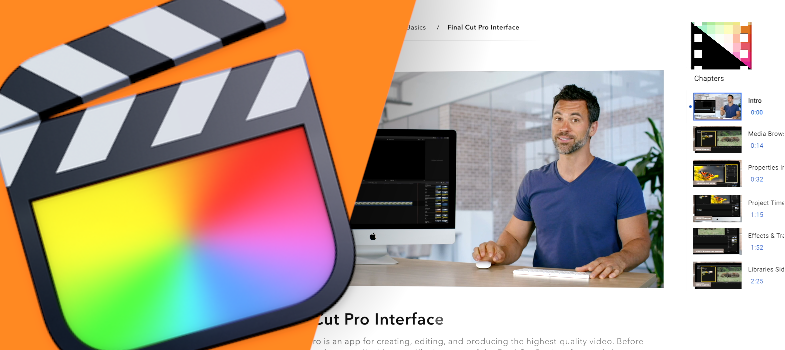Working with 360° Clips in Final Cut Pro
Learn how to import 360° video, create and edit 360° projects, use various 360° titles and effects, and share 360° projects.
200. How to Import 360° Video in Final Cut Pro
You can import 360° videos the same way you import any other media in Final Cut Pro. But, for proper playback and editing, you need to make sure that your 360° media is formatted correctly. We'll show you how!
201. How to Create 360° Projects in Final Cut Pro
To take full advantage of the 360° video capabilities of Final Cut Pro, you must edit 360° clips in a project whose format is set to 360° video. Final Cut Pro sets project properties based on the properties of the first clip you add to the project, so you can create a 360° project by adding a 360° clip to a new, empty project. You can also set 360° project properties manually.
202. How to Edit 360° Projects in Final Cut Pro
For proper 360° playback and editing, you need to open use the 360° Viewer in Final Cut Pro. This viewer gives you a good representation of what your viewers will see when watching your finished 360° videos. In this video, we'll take a look at how to edit your clips using the 360° viewer.
203. How to Add 360° Titles and Effects in Final Cut Pro
Do you want to spice up your 360° projects? Final Cut Pro includes titles and generators that are specially designed for 360° projects. In this video, we'll show you how to add and edit 360° titles and effects.
204. How to Share 360° Projects in Final Cut Pro
Once you've finished editing your 360° projects, you can export it like you would a normal project. But keep in mind, you'll need a 360° compatible player to view the projects properly. In this video, we'll take a look at some options you can use when sharing your 360° projects.