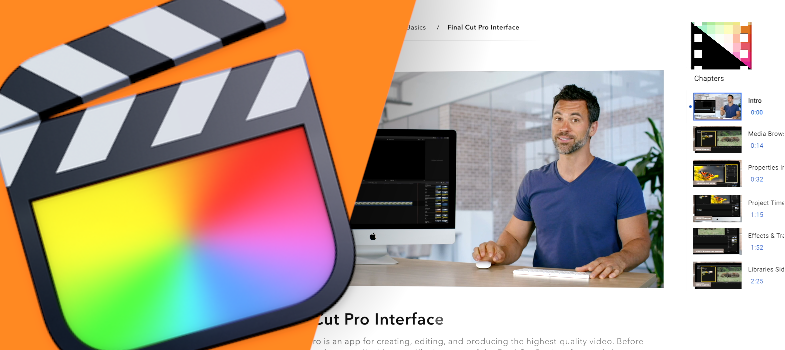How to Use Shape and Effect Masks in Final Cut Pro
Learn how to add a shape or color mask to an effect, animate a shape mask, and combine multiple effect masks in Final Cut Pro.
110. How to Add a Shape Mask to a Video Effect in Final Cut Pro
What if you've added a video effect to your clip, but you only want it to apply to a certain section? You need to apply an effect mask! In this video tutorial, we'll show you where to find and add an effect shape mask to your effect layer to isolate the effect to one area of your clip.
111. How to Add a Color Mask to a Video Effect in Final Cut Pro
Got some footage in Final Cut Pro you want to apply an effect to, but you want to restrict the effect to a specific color range? Instead of a shape mask, try a color mask! In this video tutorial, we’ll show you how to add a color mask to your effect, and how to adjust it to perfection.
112. How to Animate an Effect Shape Mask in Final Cut Pro
Need a mask to move with your subject? You'll want to use keyframes! In this video tutorial, we'll show you how to use keyframes to animate an effect's shape mask in Final Cut Pro.
113. How to Combine Multiple Effect Masks in Final Cut Pro
Effect shape masks are great, but a single rectangle or oval shape can only go so far. Fortunately for us, we can use multiple shape or color masks to achieve the coverage we want. In this video tutorial, we'll show you how you can set different effect mask modes and layer them up in specific ways.