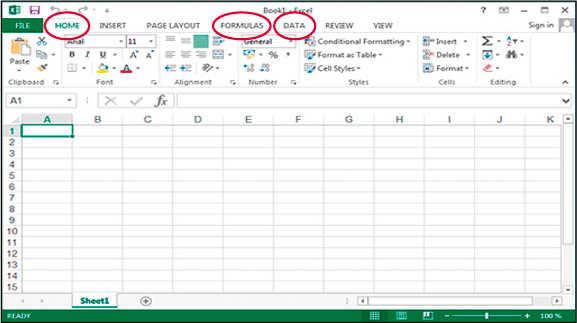1.1 Using Excel
You can run Excel by double-clicking on the Excel icon on your desktop or laptop (or select Excel 2013 or your version from your list of programs).
Excel will open with a clean, new worksheet called Book 1 that contains only one worksheet (Sheet1). You can add more sheets by clicking on the plus sign at the bottom of the worksheet or spreadsheet in case one sheet becomes too small or too cluttered. This will help you to organise and manage your large sets of data, or a variety of data.
Add a new worksheet by clicking on the plus sign. The new sheet Sheet2 looks exactly like Sheet1. Each individual cell is labelled according to the A1 reference style. This means that columns are labelled with letters from A to XFD and rows with number 1 to 1048576. You will be using this style, as opposed to the R1C1 reference style, which labels both rows and columns with numbers. However, it is sometimes useful to think of a value or formula as being in a cell with a specific row number and column number.
The latest versions of Excel, including Excel 2013, are organised using a ribbon interface, which consists of a collection of icons for each tab. The screenshot above in Figure 2 shows the Home ribbon with several icons for general editing such as font size, text alignment or cell styles. In this section, you will use the Insert, Formulas and Data tabs in Excel. You may click on each tab and familiarise yourself with the large main icons.
You should not be worried if you are not very familiar with Excel, or do not know how to use the various icons, tabs and functions yet. The aim of this course is to gradually build up your familiarity with the software.