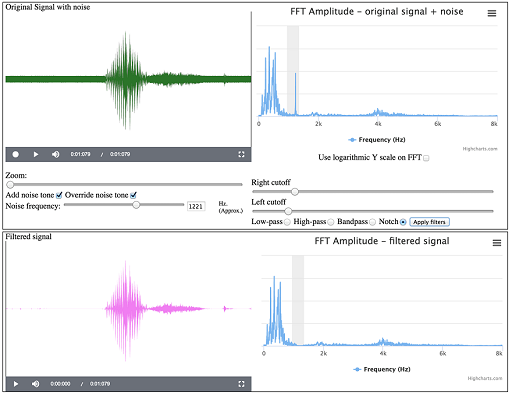4.8 Filtering
Filtering is the art of removing parts of a signal that are not required and retaining those parts that are required. The four main kinds of filter are shown in Figure 34. For example, a notch filter will remove the noise at the 1200 Hz peak.
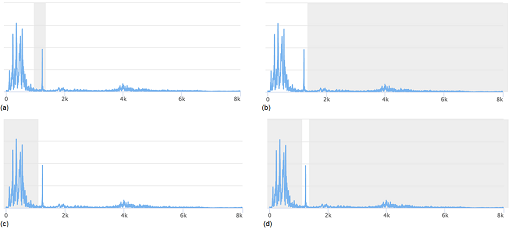
You should still have Interactive 5 open in a separate tab, containing your recording of the word ‘Yes’ with an added noise tone of 1200 Hz. Select the ‘Notch’ button and use the ‘Right cutoff’ and ‘Left cutoff’ sliders to create a notch filter, as shown in Figure 34(a). Then click on the ‘Apply filters’ button next to the ‘Notch’ button.
Your result should be similar to that shown in Figure 35. As you can see, the noise has been removed without doing too much damage to the original signal.
SAQ 13
Click on the play button (the triangle) at the bottom left of the interactive to play the filtered signal.
- a.Was the noise removed as you listened to your signal?
- b.Was the signal damaged, giving low-fidelity reproduction?
SAQ 14
Click on the ‘Bandpass’ button and then click on the ‘Apply filters’ button. What do you see and hear now?
SAQ 15
Click on the ‘Low-pass’ button and then click on the ‘Apply filters’ button. What do you see and hear now?
SAQ 16
Click on the ‘High-pass’ button and then click on the ‘Apply filters’ button. What do you see and hear now?
SAQ 17
Select ‘High-pass’ and change the left cutoff to about 3 kHz. Click on ‘Apply filters’. Does this filter in or out any discernible part of the ‘yes’ sound?
When you first looked at the recordings of ‘yes’ and ‘no’ on this course, it was noted that they have different shapes in the time domain and that this might be useful for speech recognition. As can be seen in Figure 36, ‘yes’ and ‘no’ also have different patterns in the frequency domain and this too is useful for speech recognition.
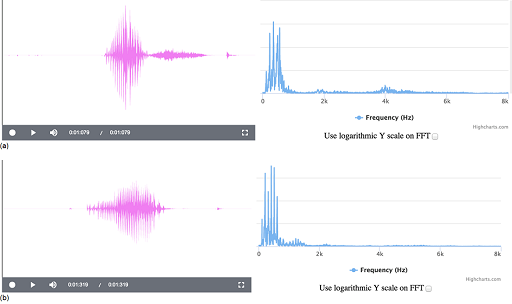
You can now close the interactive.