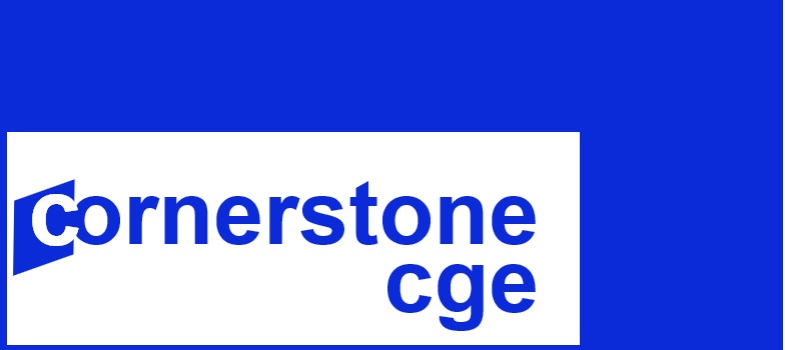How to Change a Macro Closure in the UNI-CGE Model
This guide shows you how to change a macro closure in the UNI-CGE model. Download a PDF version of this guide .
Change a Macro Closure by Changing its Flag
This exercise explains how to change the three macro closures in the UNI-CGE model: saving-investment, government savings (fiscal balance) and the current account/trade balance.
To change a closure, go to the closure section of the UNI-CGE model by typing CTRL + F and searching for the term “Selecting Closures.”
Macro closure choices in the UNI-CGE model are
defined using “flags.” The flags are
numbers that correspond to definitions of different closure options. The
default macro closure choices in the UNI CGE model are shown in Figure 1.
Figure 1. Default macro closures in UNI-CGE model

To change a macro closure, change the number of the flag to represent the closure that you want to use. Table 1 provides a brief summary of the options for each macro closure in the model. You can learn more about macro closures in the lesson on macro closure in the Macro/General Equilibrium module.
Table 1. Summary of macro closure options in the UNI-CGE model
|
|
Flag number |
Fixed variable |
Variable that adjusts |
|
Savings-investment
|
SICLOS = 1 |
Household savings rate |
Investment quantities |
|
SICLOS = 2 |
Investment quantities |
House savings rate |
|
|
Government Savings |
GOVCLOS = 1 |
Quantities of government purchases |
Budget surplus/deficit |
|
GOVCLOS = 2 |
Budget surplus/deficit |
Quantities of government purchases |
|
|
GOVCLOS = 3 |
Quantities of gov’t. purchases and budget balance |
Income tax rate on households |
|
|
Foreign Savings (trade balance) |
ROWCLOS = 1 |
Exchange rate |
Capital account/trade balance |
|
ROWCLOS = 2 |
Capital account/trade balance |
Exchange rate |
Copyright Cornerstone CGE 2024 CC 4.0 BY-NC-SA