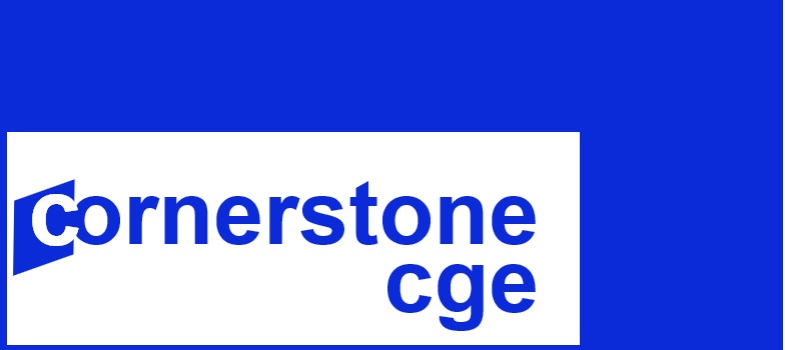How to Read Results in the Excel File
This guide shows how to view model results in the Excel file in which the UNI-CGE model writes model output. Note that this utility may not be supported by GAMS in the future.
Download a PDF version of this guide
What is the UNI-RESULTS.XLSX File?
The ”UNI-results.xlsx” file is an Excel file that is included in the suite of files that you downloaded and installed in the directory you created for this project. After the UNI-CGE model solves successfully, a utility in the model (file RepBase.inc) writes selected results into the Excel file. You can locate and open the file by searching for it in your directory.
What is In the UNI-RESULTS.XLSX File?
The Excel file includes selected results from your experiments. Results are organized into worksheets (Figure 1). The worksheets report results for macro variables, GDP, quantities, prices, taxes, production, and factors.
Figure 1. Worksheets in the UNI-Results.xlsx file

Each worksheet displays the data in table formats that facilitate your finding results
and exporting them to other apps for presentation. The example in Figure 2
shows a table that displays macro results.
Figure 2. Table of macro results in the UNI-Results.xlsx file

How to Open, Close and Save Excel Results File
The UNI-CGE model searches for the Excel file in the directory that you have
created for this project and writes results into it. After the model is solved, open the file from
your directory and view the results.
You do not need to close the Results file before running the model again. But it is a good idea to do so.
*IMPORTANT. Every time the model is run,
it will overwrite the Excel results file with new model results. To save
results from a scenario, rename the results file to something like
“Productivity shock experiment” and save it.
You can run repeated experiments and then compare results in your
renamed and saved Excel files.
Copyright Cornerstone CGE 2024 CC 4.0 BY-NC-SA